 Mesh to single NURBS Mesh to single NURBS
Mesh to single NURBS is a standalone application. This software can convert an open mesh to a single NURBS surface just by clicking one button. The features include:
1. Import .stl file;
2. Convert mesh to a single NURBS surface;
3. Export the surface to .igs file;
4. Controllable precision. The maximum deviation between mesh and surface can be specified;
5. Controllable smoothness. The surface's smoothness can be adjusted by 5 levels;
6. Handle large scale data. Surface control point number can reach 300X300 which allows to fit large scale data.
7. Easy to use. Just click one button to create surface from mesh.
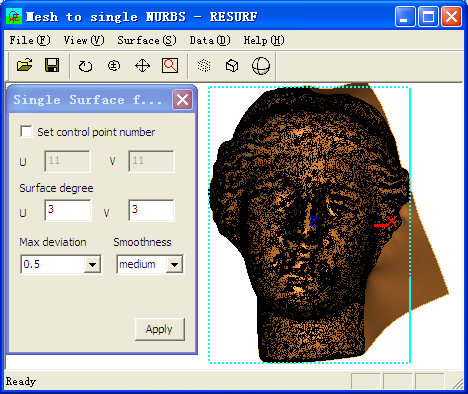
|
Tutorial to fit a NURBS surface from a mesh
Dialog:
After you clicked menu button 'Surface>Mesh to single nurbs' you will see a dialog like the following picture:
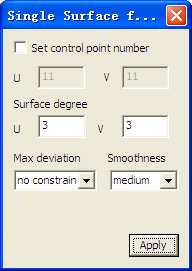
Parameters:
-
Set control point number: check this button to set the number of surface control point in U-direction and V-direction, this control point number will be used as initial number for surface fitting to the mesh. This is optional , if you do not check this button, program will compute the surface control point number for you.
-
Surface degree: specify the surface degree in U-direction and V-direction, the default number is U==3 and V==3 the maximum degree is U==8 and V==8.
-
Max deviation: threshold for the maximum deviation between mesh nodes and surface. The items include: no constraint, 0.5, 0.1, 0.0, 0.001, 0.05, 0.3, 1.0, 0.0001;
-
Smoothness: surface smoothness factor, to choose a smoothness level for controlling surface smoothness quality. The items include: highest, high, medium, low, lowest;
-
Apply: click this button to create a surface that fits the mesh. After you have gotten an fitted surface, you can choose a more little 'max deviation' number and continue to click this for updating the surface with higher precision.
Tutorial to fit a NURBS surface from a mesh
Step 1 : Open the sample file venus.stl .

Step 2: Click menu 'Surface->Mesh to single nurbs', the dialog shows, click button 'Apply', wait for a while, a fitted surface will generate. The RESURF message will report that 'Maximum deviation : 1.227468 ; average deviation: 0.159497'.
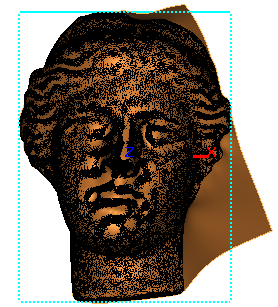
Step 3: choose Max deviation as 0.5, continue to click Apply button. The surface was updated. Message reports as the following:
"Start surface updating...... this may take several minutes or hours
Surface was updated. max deviation=0.569993 ; average deviation=0.073631
U control # =70, V control # = 70
Surface was updated. max deviation=0.496351 ; average deviation=0.064255
U control # =83, V control # = 80
max deviation=0.496351 average deviation=0.064255
Surface was updated "

Step 4: Close the dialog. Click menu 'View->mode->Hide mesh' to hide the mesh.
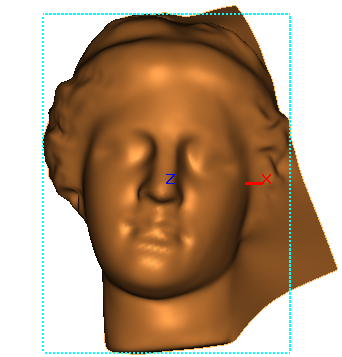
Step 5: Click menu 'View->mode->Show surface CPs' to display surface control point mesh.
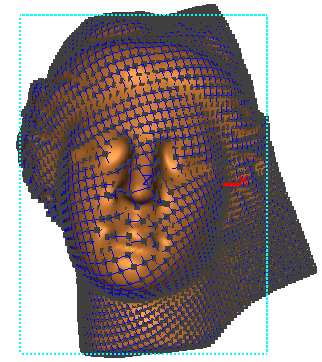
Step 6: Click menu 'File->save' to save the surface as .igs file.
|

